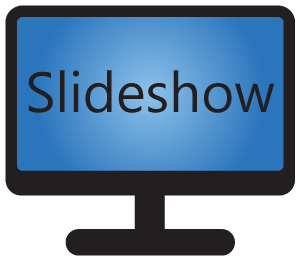Version 3.1.0 of Slideshow for Android contains new interesting feature: possibility to setup RSS news as horizontal moving text. This post will guide you through the setup.
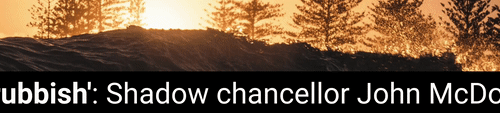
1. Login to Slideshow’s web interface and through menu Items, create new item with following settings:
Name: RSS news
Type: Panel with RSS messages
URL for RSS messages: URL of RSS feed, I used https://feeds.bbci.co.uk/news/rss.xml for testing.
Style of display: Single line of moving text
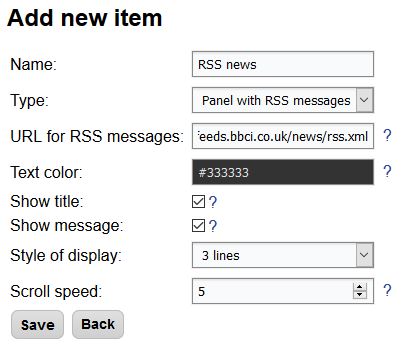
2. Through menu Playlists, create new playlist with name “RSS news”. Add item “RSS news” to this playlist.
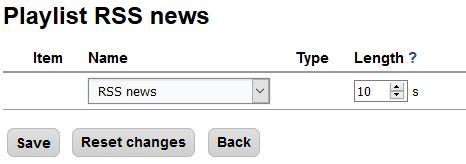
3. Through menu Screen layout, edit the default screen layout (or any other layout you want), add new panel with name “RSS panel”, setup the dimensions and click on Save.
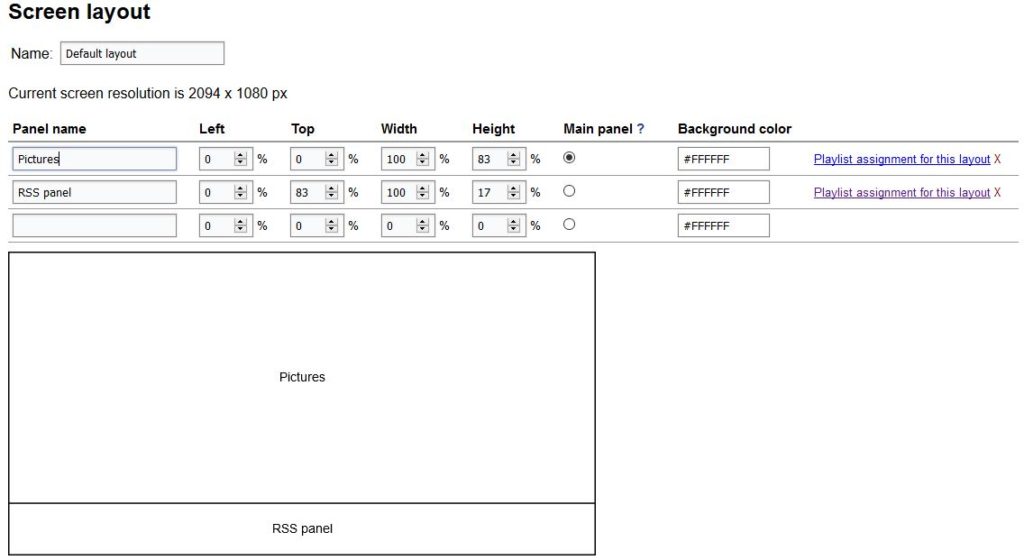
4. Click on “Playlist assignment for this layout” next to the RSS panel and choose RSS news in “Set all time slots to” field.
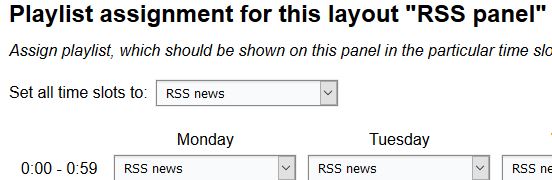
5. Reload the screen layout by clicking on Refresh link in menu Screen layout. Moving text will be displayed within few seconds.
Additional notes
Performance: displaying moving text means the screen is refreshed and redrawn many times per second. If you have older or slower device, the moving may lag. The larger the text is, the bigger the lag is.
Item length: the Length column in Playlist – Items list doesn’t apply to RSS messages with moving text (same as video files). Whole set of RSS messages downloaded from source will be displayed before advancing to the next item.