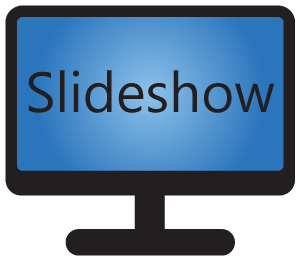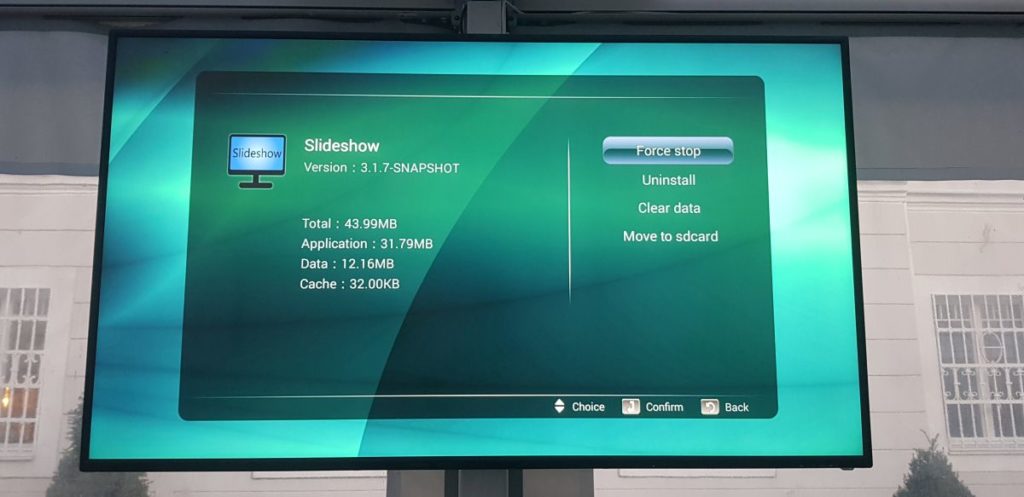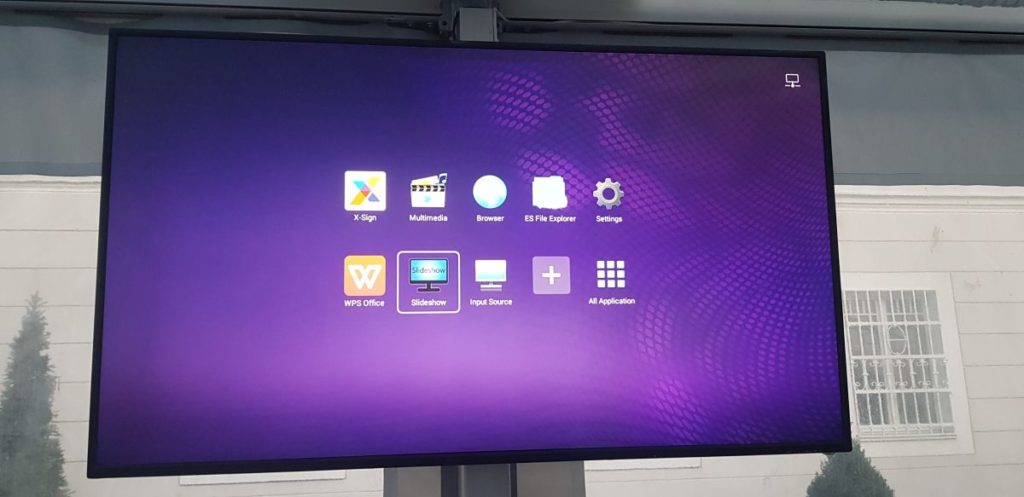Slideshow software can be used as a replacement for build-in X-Sign software used on BenQ Smart Signage displays ST550K / ST650K / ST750K.
X-Sign is cloud-based digital signage software by BenQ, which is preinstalled on these screens. However, if you prefer or need non-cloud software, or just feel like experimenting, you can run Slideshow app directly on these Android-based displays, without need of any additional hardware.
How to setup Slideshow on Benq Smart Signage displays
- Ask your BenQ representative for instructions how to access “Factory mode” on the display. (I got the instructions from our BenQ representative, but they might be region-dependent, but if you are out of luck, let me know)
- (Optional but highly suggested) Connect the device to the internet / local network, either via LAN cable or WiFi
- Copy the APK file with the most recent version of Slideshow app on USB Flash drive
- Insert the USB Flash drive into the USB port of the screen
- Using remote control, open ES File Exporer (or any other file exporer), navigate to USB Flash drive and install the APK file (if you get message “For security, your TV is set to block installation of apps obtained from unknown sources”, you are not in “Factory mode”, see step 1)
- Setup the Slideshow app and start enjoying it
Couple of notes that may help if you are using these displays
- Displays are running Android 4.3, which is quite old, but not really a deal-breaker. You can count with approximately 1,8 GB of free space for your files.
- Android on these displays is not rooted, that means Slideshow’s web interface will be available on port 8080 (http://…:8080) and you won’t be able to reboot the device remotelly
- If you would like to schedule power on and power off, you can set it up from your computer using BenQ’s MDA application. Just note that if you turn off the display with remote control or button, the scheduler won’t/can’t turn it back on. Turning on by the scheduler works only if the scheduler turned the display off previously.
- Display has 4K resolution (3840×2160), but Android’s framebuffer is working with FullHD resolution (1920×1080). Video files might be upscaled internally (I didn’t investigate this so far), but images are displayed just as FullHD. If you would like to display everything in 4K, you have to connect 4K-cappable player via HDMI.