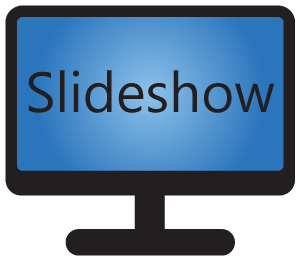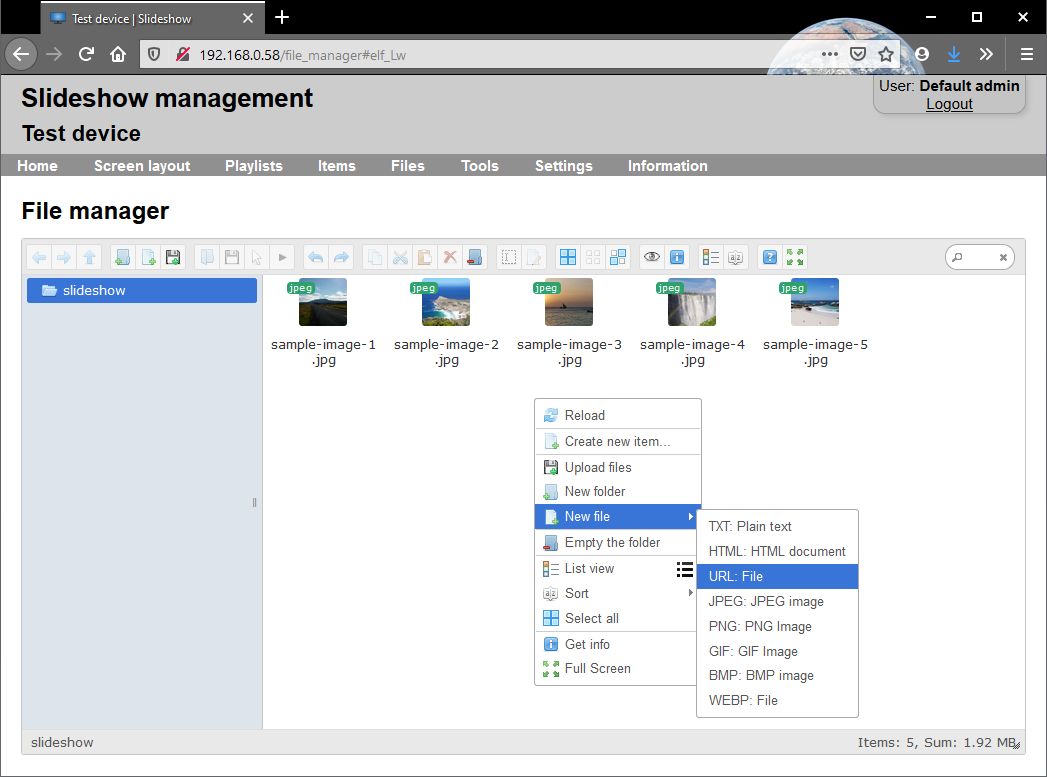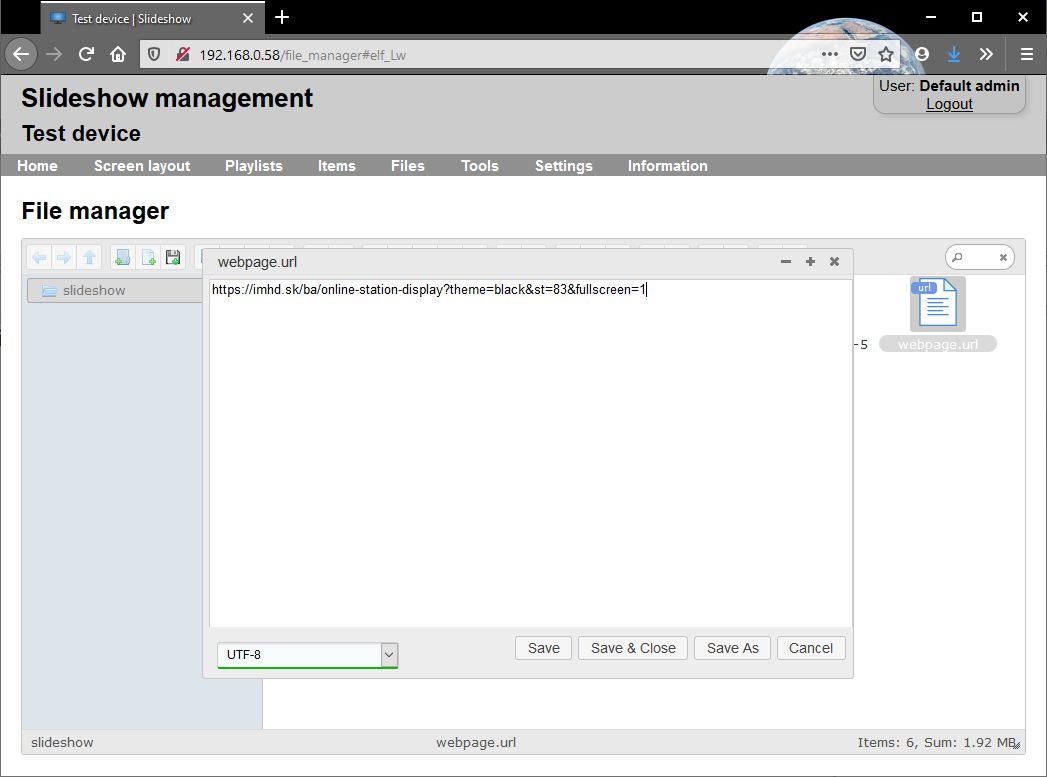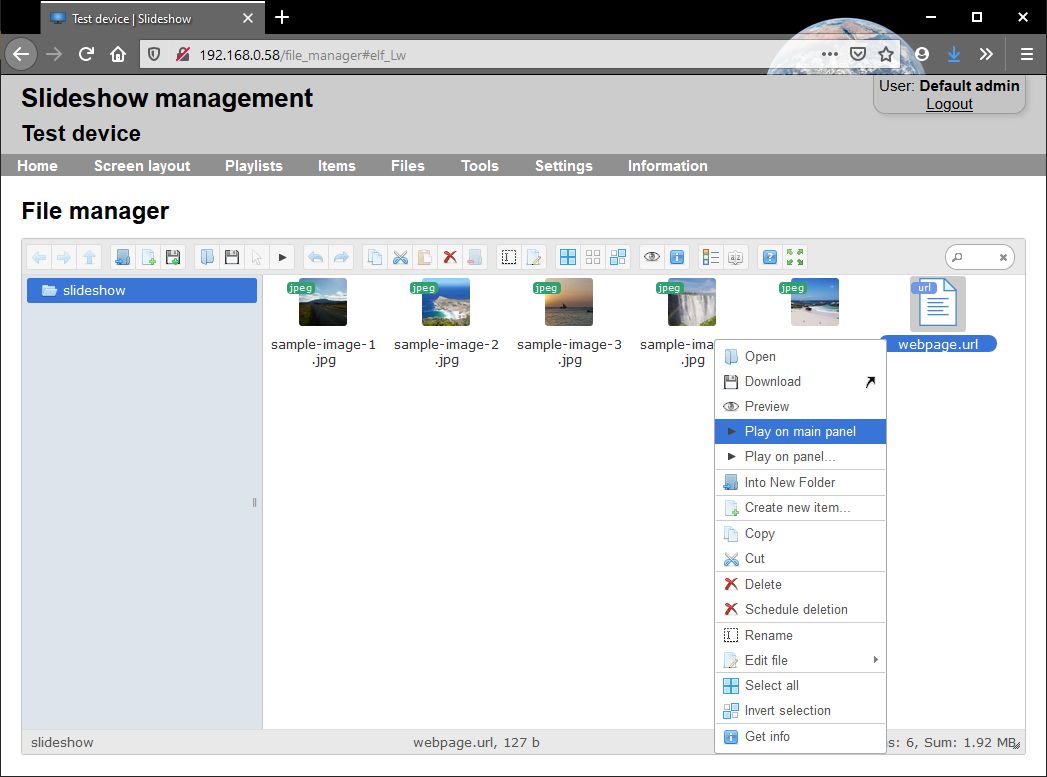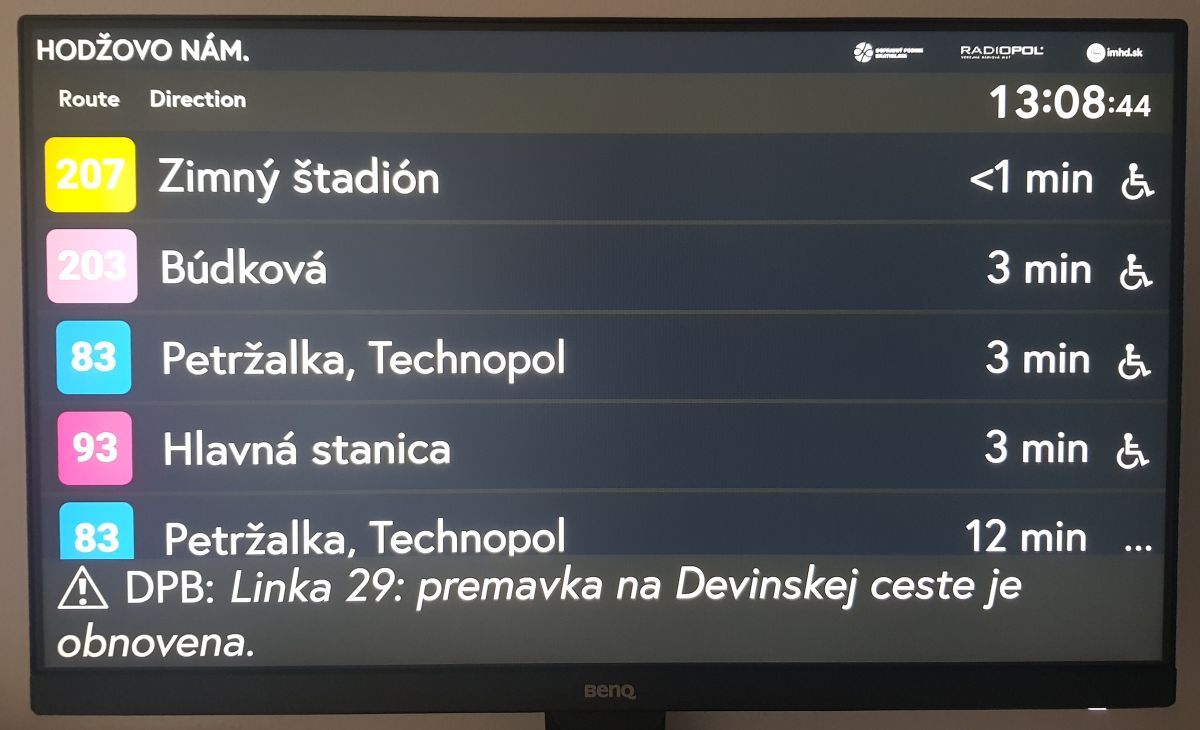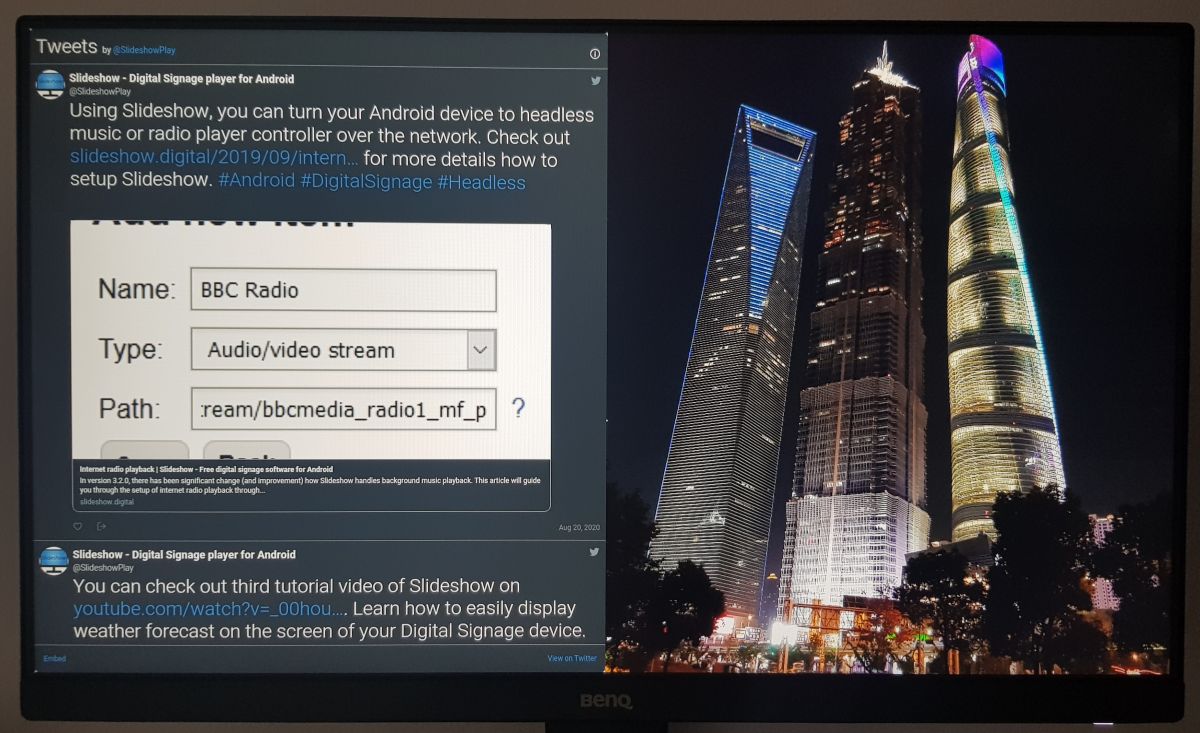If your device running Slideshow is connected to the internet, you can also display entire web pages on the screen, among pictures and videos. This can be used for displaying various informational pages and dashboards. If you are an IT specialist, you can use this functionality also for displaying Zabbix or Grafana dashboards.
This tutorial will walk you through the setup of displaying entire web page on the screen. As an example I used a page displaying public transport departures in Bratislava, Slovakia, provided for free by portal imhd.sk.
1. Prerequisites are: Android device with installed Slideshow application, connected to the internet. For the setup, you will also need another device (computer, laptop…) from which you can access Slideshow’s web interface.
2. In Slideshow’s web interface, open menu Files – File manager. Right click on the empty space and choose New file – URL file.
3. Enter the file name and keep the “.url” extension (for example “webpage.url”). Right click on this new file and select Edit file – TextArea.
4. Enter URL of the web page you would like to display on the screen, including “http://” or “https://” at the beginning (I used https://imhd.sk/ba/online-station-display?theme=black&st=83&fullscreen=1 for this particular example). Then click on Save & Close button.
5. Test the file by right clicking it and selecting Play on main panel. The web page should be displayed on the screen within few seconds, for one minute.
6. Setup item and playlist for this file, or just let it play in cycle together with the rest of the files. Here is the result on the screen:
Using HTML file instead of URL file
If you want to further modify the page on the screen and are skillful with HTML, you can also create a HTML file instead of URL file. The HTML file can contain regular HTML code, including iframes and JavaScript, which gives you vast posibilities.
For example, using Twitter Publish, you can create HTML snippet with your Twitter feed. You can find example with Slideshow’s Twitter bellow: content of the HTML file and the result on the screen (HTML file is displayed on panel on the left half of the screen).
<html>
<style>body, html {margin: 0}</style>
<body>
<a class="twitter-timeline" data-lang="en" data-width="960" data-height="1080" data-theme="dark" href="https://twitter.com/SlideshowPlay?ref_src=twsrc%5Etfw">Tweets by SlideshowPlay</a>
<script async src="https://platform.twitter.com/widgets.js" charset="utf-8"></script>
</body>
</html>