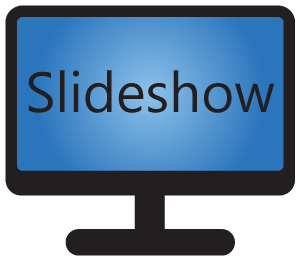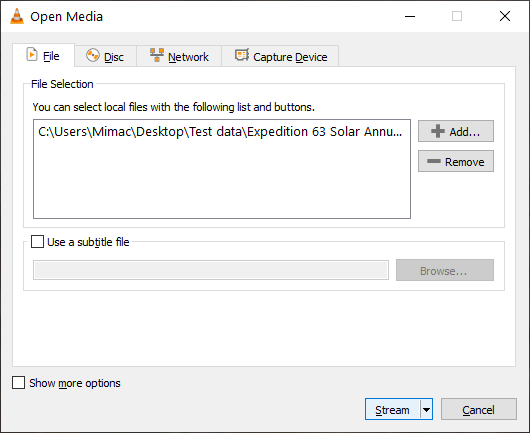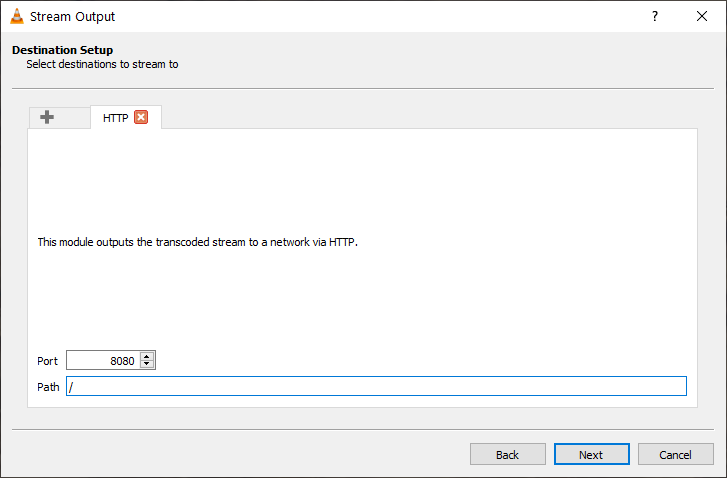If you want to display live feed from a camera or play live TV, you can use Slideshow to display video streams. This post guides you through some options how to setup the streaming.
Source of the stream
If you want to stream video in your local network, we suggest trying one of the two very good applications: VLC media player and FFmpeg. Both are free and open source.
VLC media player is a player you can use for regular playback of videos and movies. Among many other advanced features, it can also stream files, webcam or even your desktop through the network. You can setup streaming from menu Media – Stream..., pick a source, click on Stream and setup HTTP streaming destination, which is supported by Slideshow. The resulting stream URL address will be http://{IP address of your computer:8080/ (provided you didn’t change the port or path while setting it up).
FFmpeg is powerful command line software for processing audio and video files. Using ffserver (one of its tools), you can stream video files and other video sources as HTTP stream. The setup of streaming is harder than with VLC, but as it is command line based, you can create startup script and automatize the streaming
Once you have the streaming source ready, you can connect multiple devices with Slideshow to the same stream and have the same content on multiple screens at almost the same time.
Displaying the stream in Slideshow
After you setup video streaming source, you can quickly test it on Slideshow. Just open the web interface, menu Tools – Show message, in section Show file on screen pick Audio/video stream, enter the stream address on click on Show on screen now. Video should be displayed on the screen (on main panel) within few seconds.
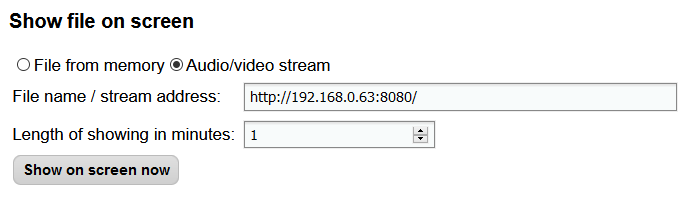
It will always take a few seconds until the video is displayed on the screen, as Slideshow has to cache the video for smooth playback. If there is black screen for longer than 10 seconds, you can check Slideshow’s logs. Common problem are:
- Slideshow can’t access the video stream because firewall on the source computer is blocking the connection. In that case, allow the particular port in the firewall, or turn it off completely for the duration of the test.
- Format or codec of the source file is not supported by Android. Try transcoding the stream, H.264 + MP3 encapsulated in MP4 format is one of the safest way.
If the test is successful, you can add new item with type Stream and assign in to the playlist of your choosing.
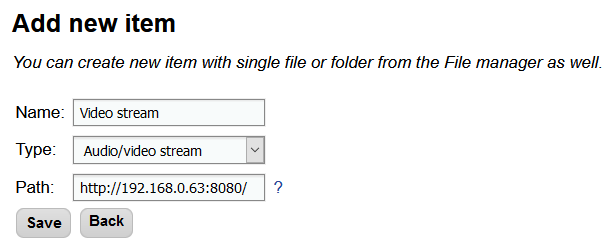
Tutorial for streaming from VLC to Slideshow
Bellow you can find step-by-step tutorial for setting up streaming of local video file from VLC media player to Slideshow.