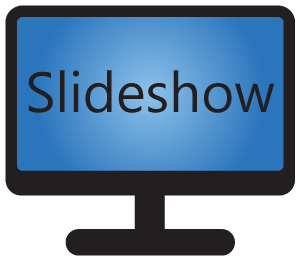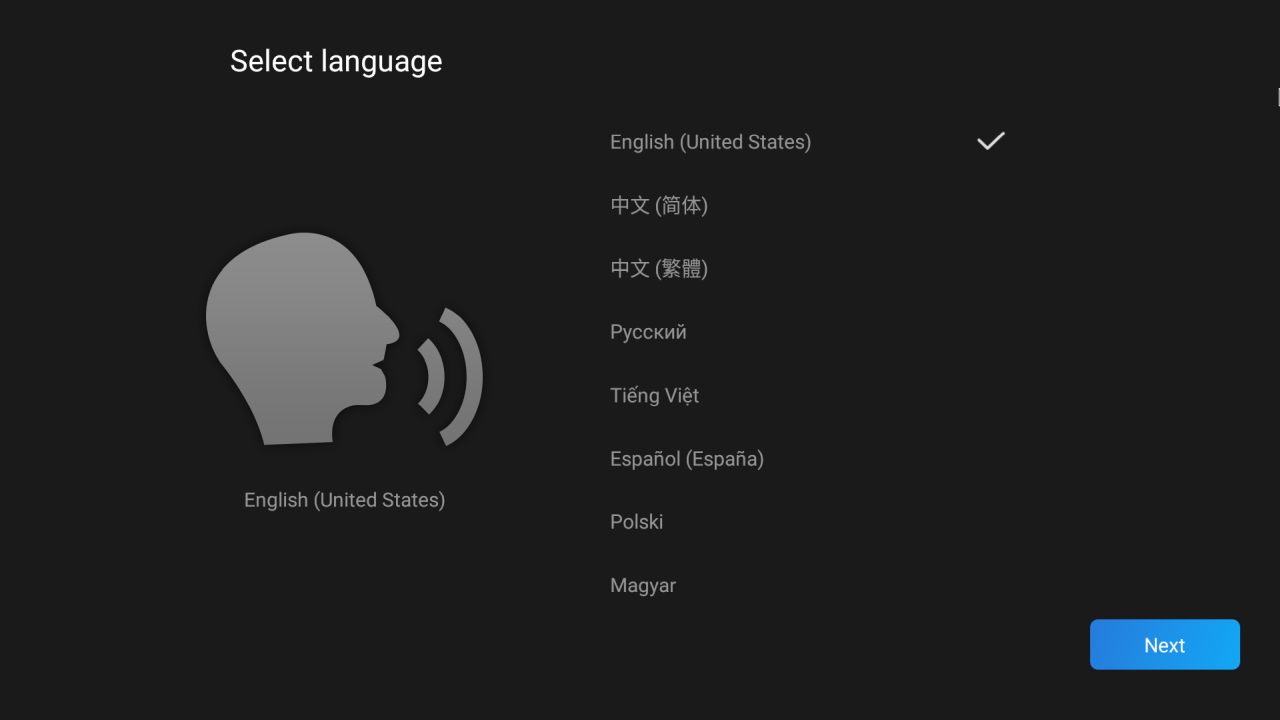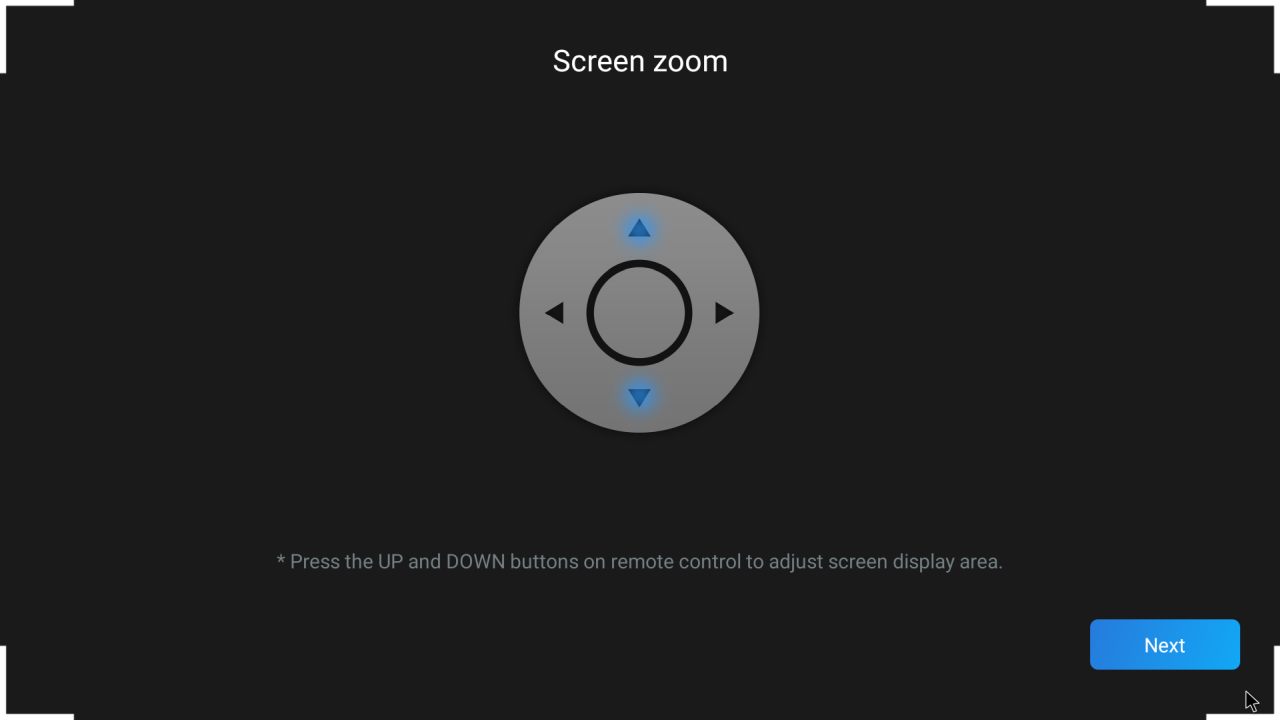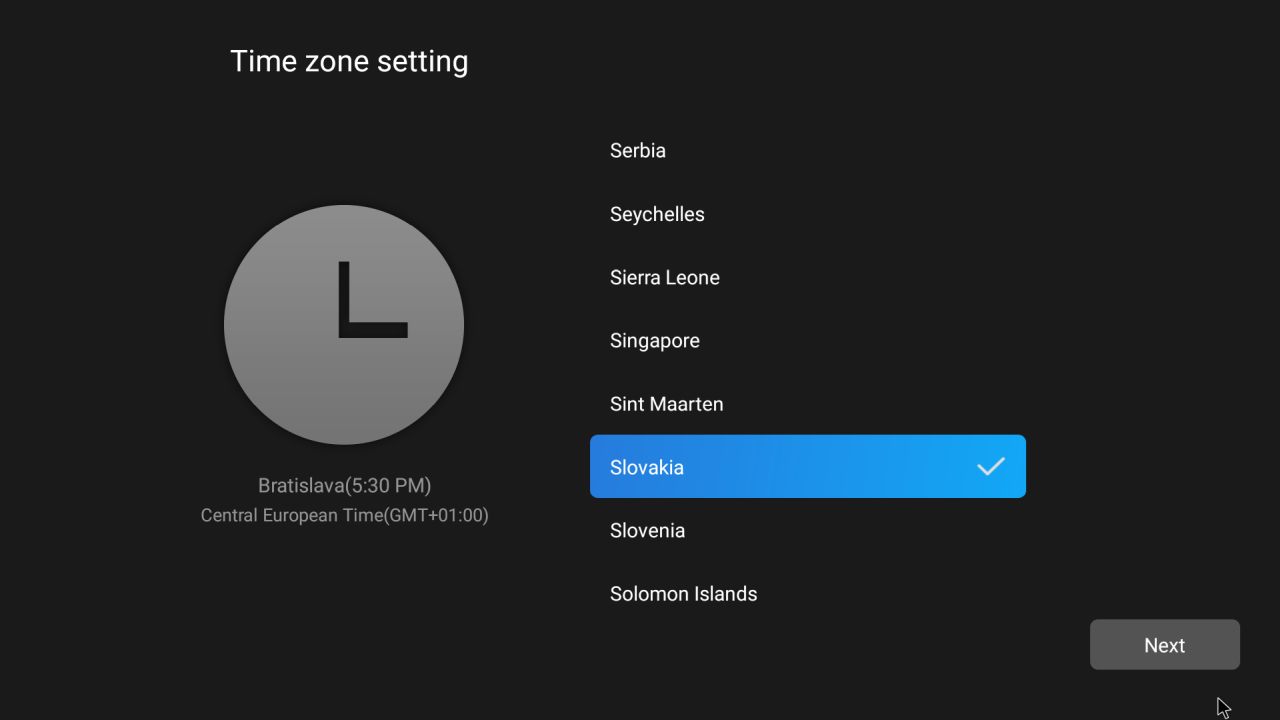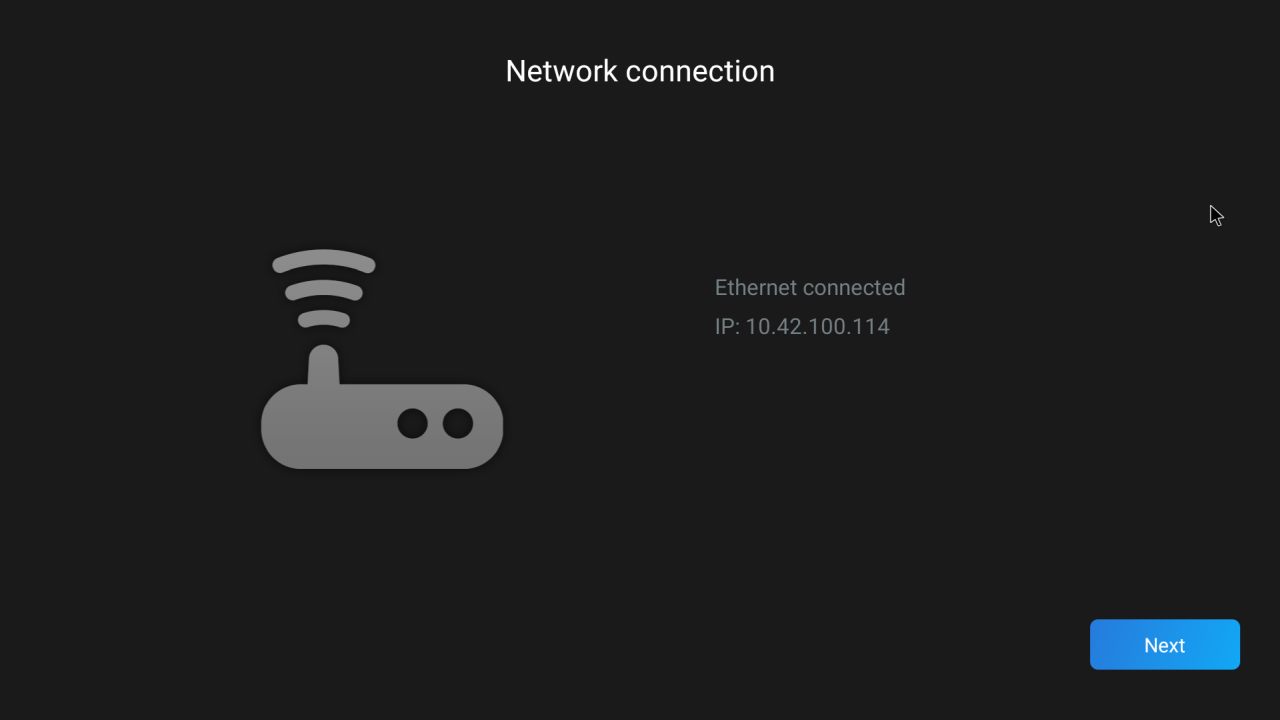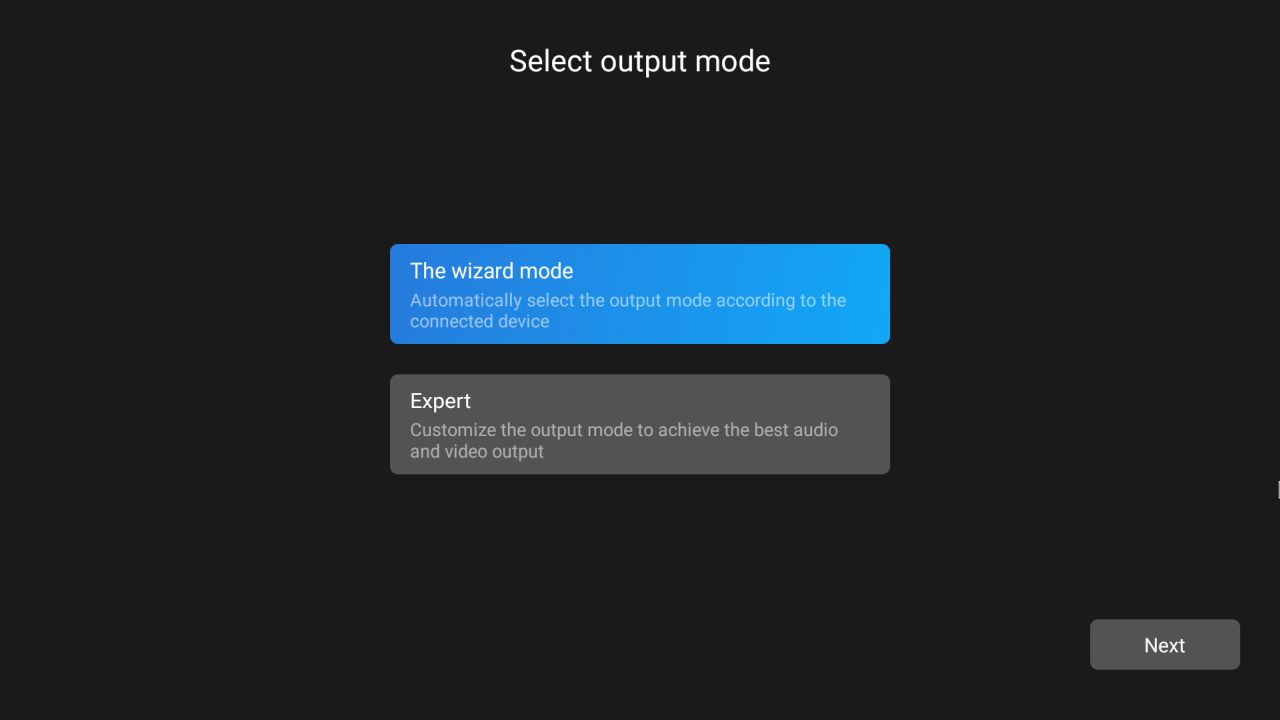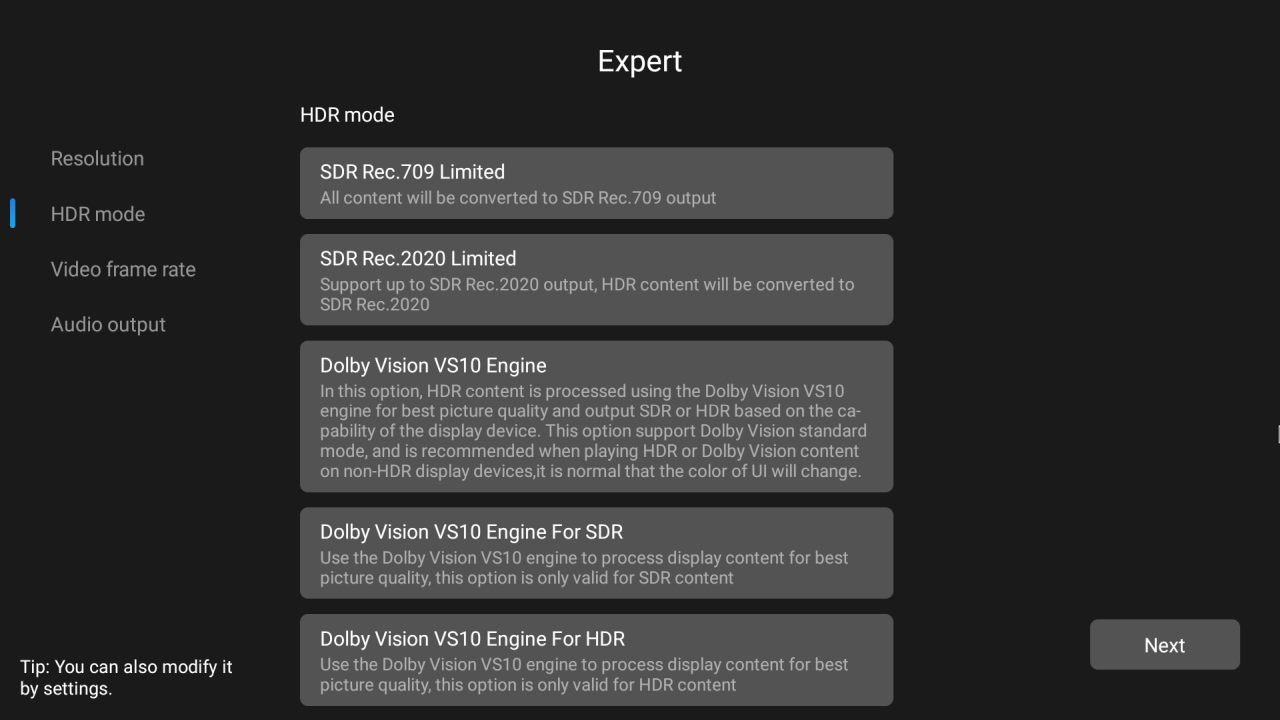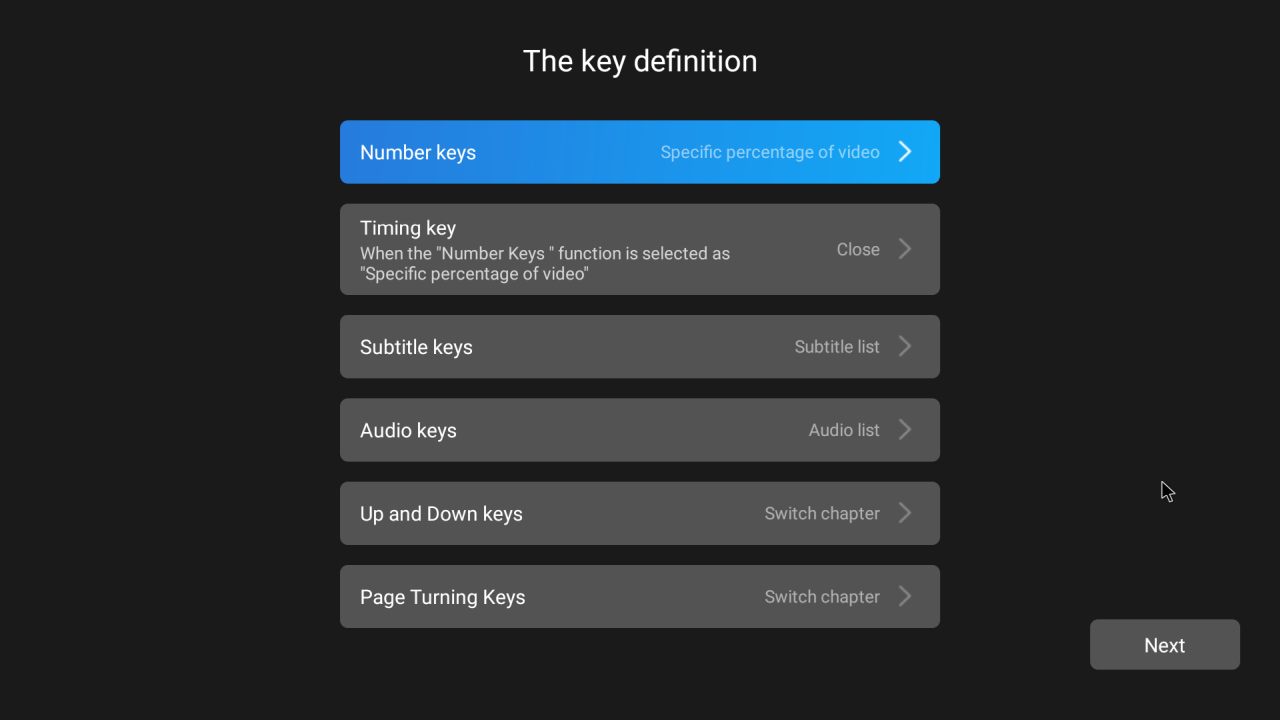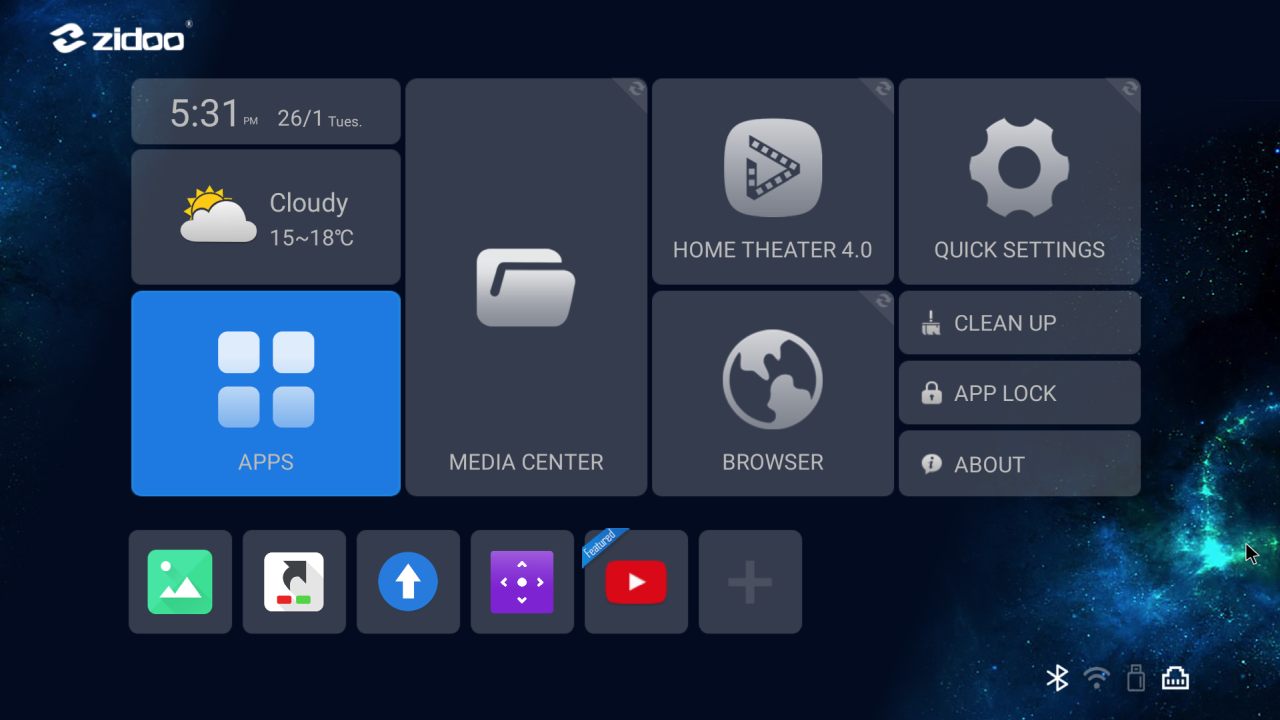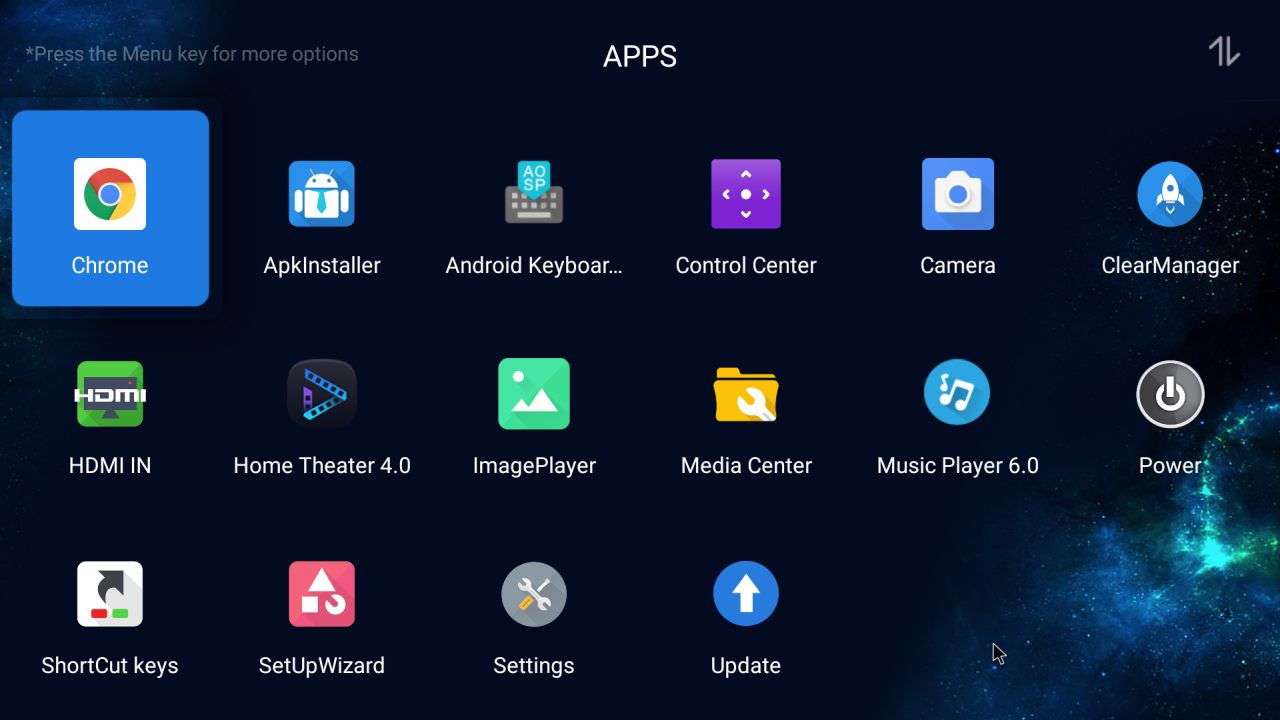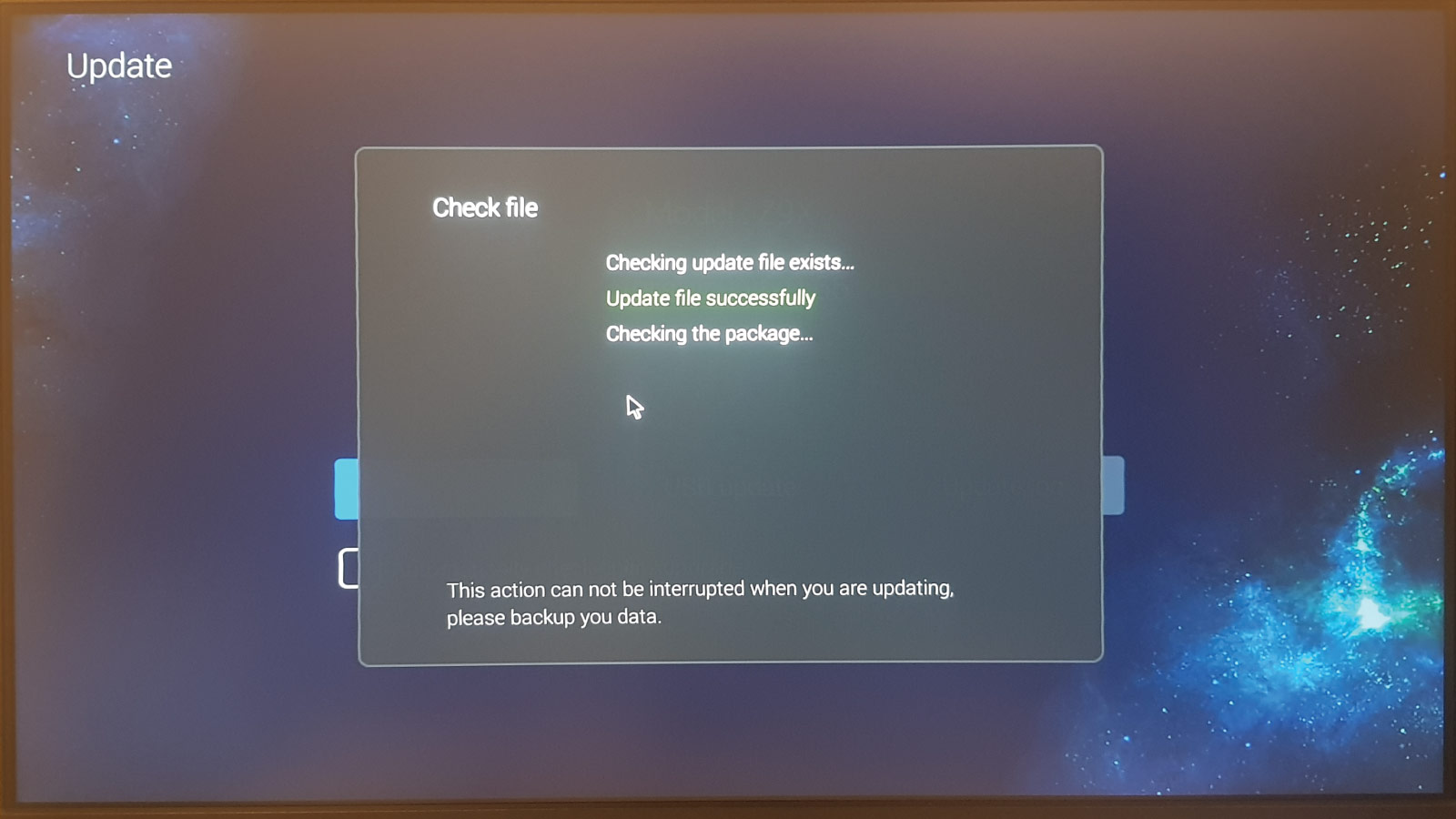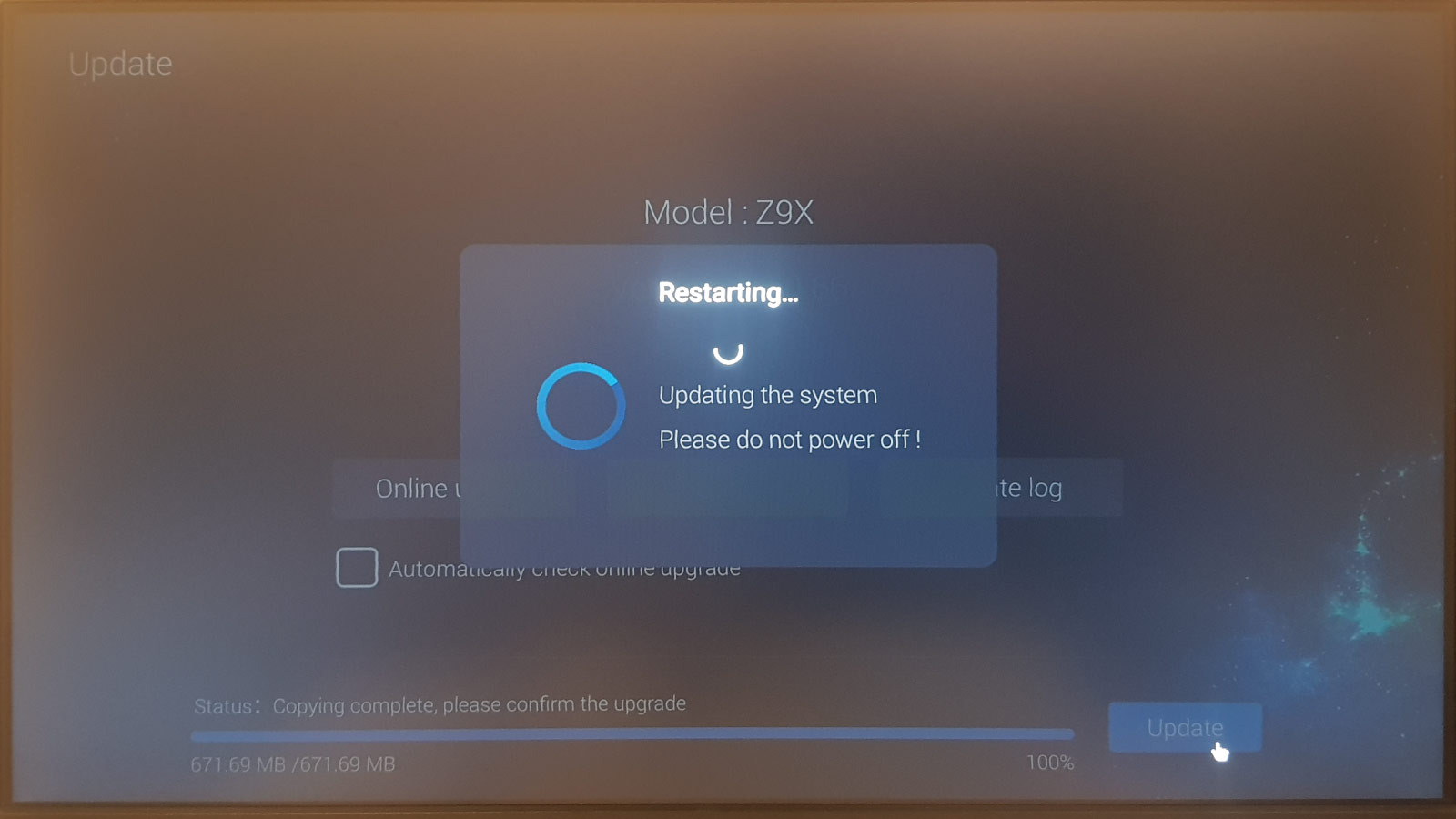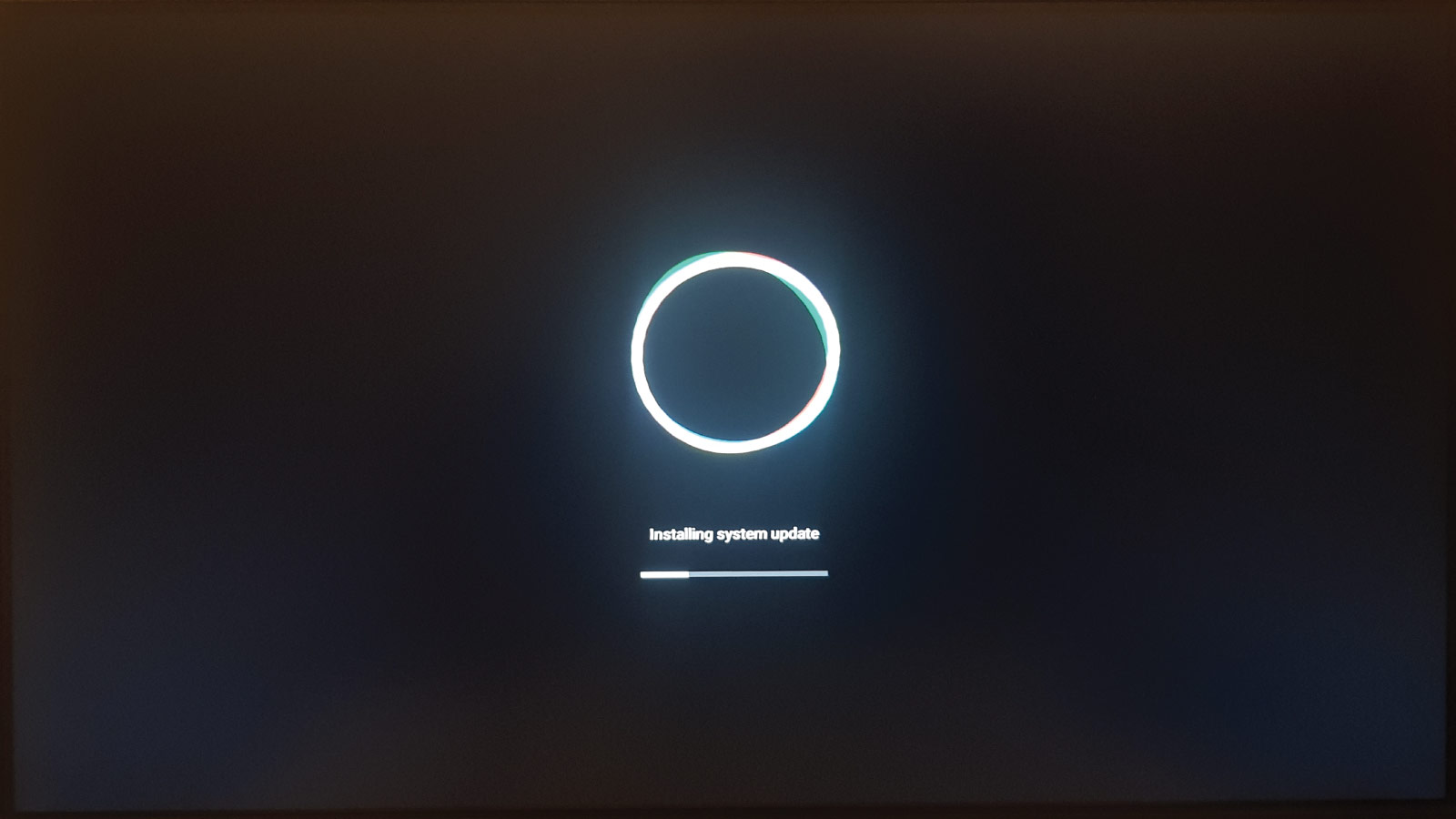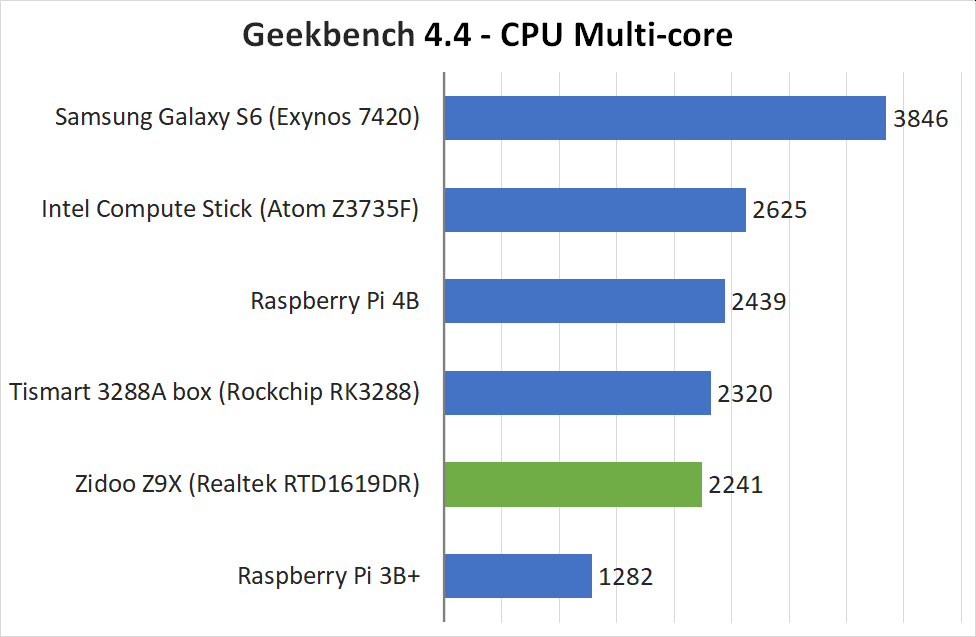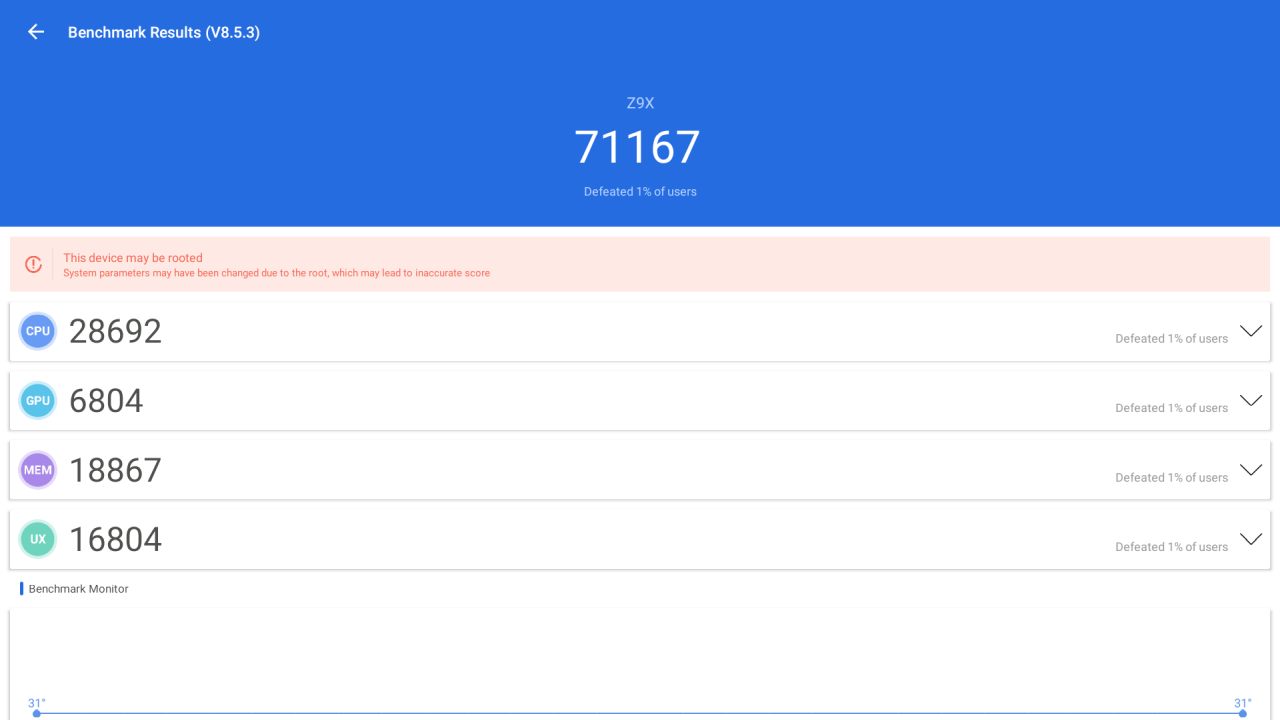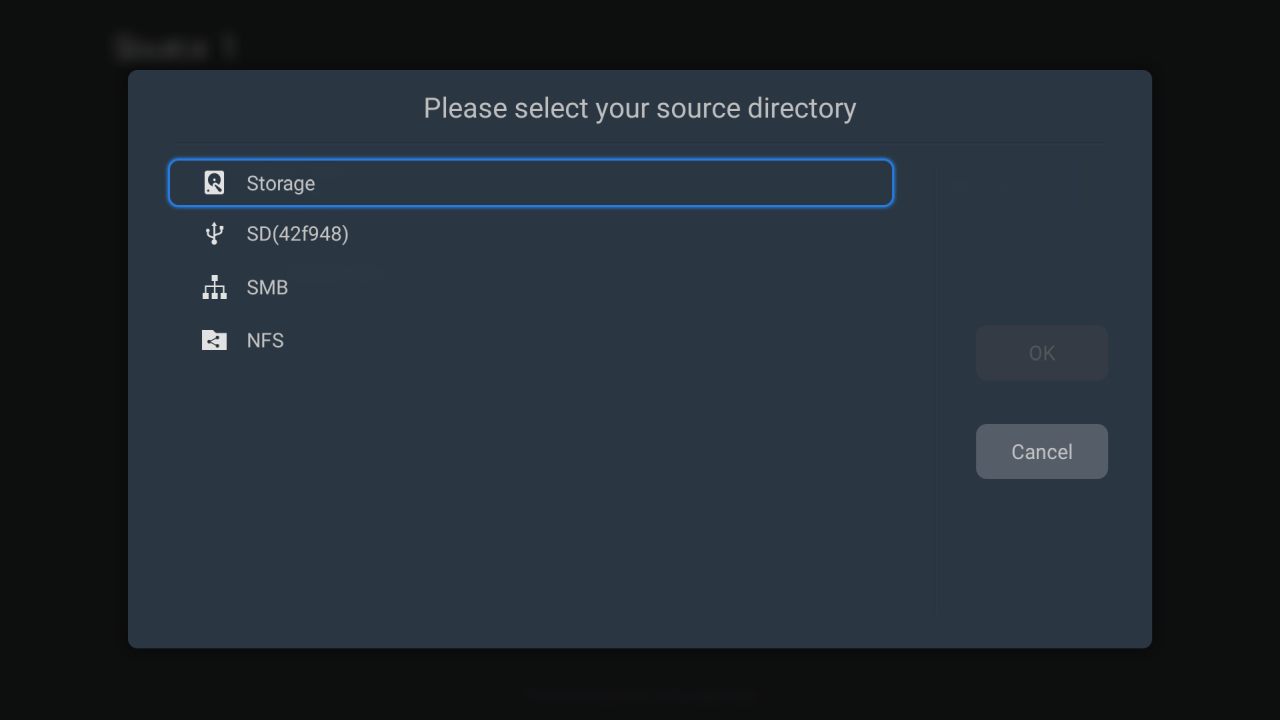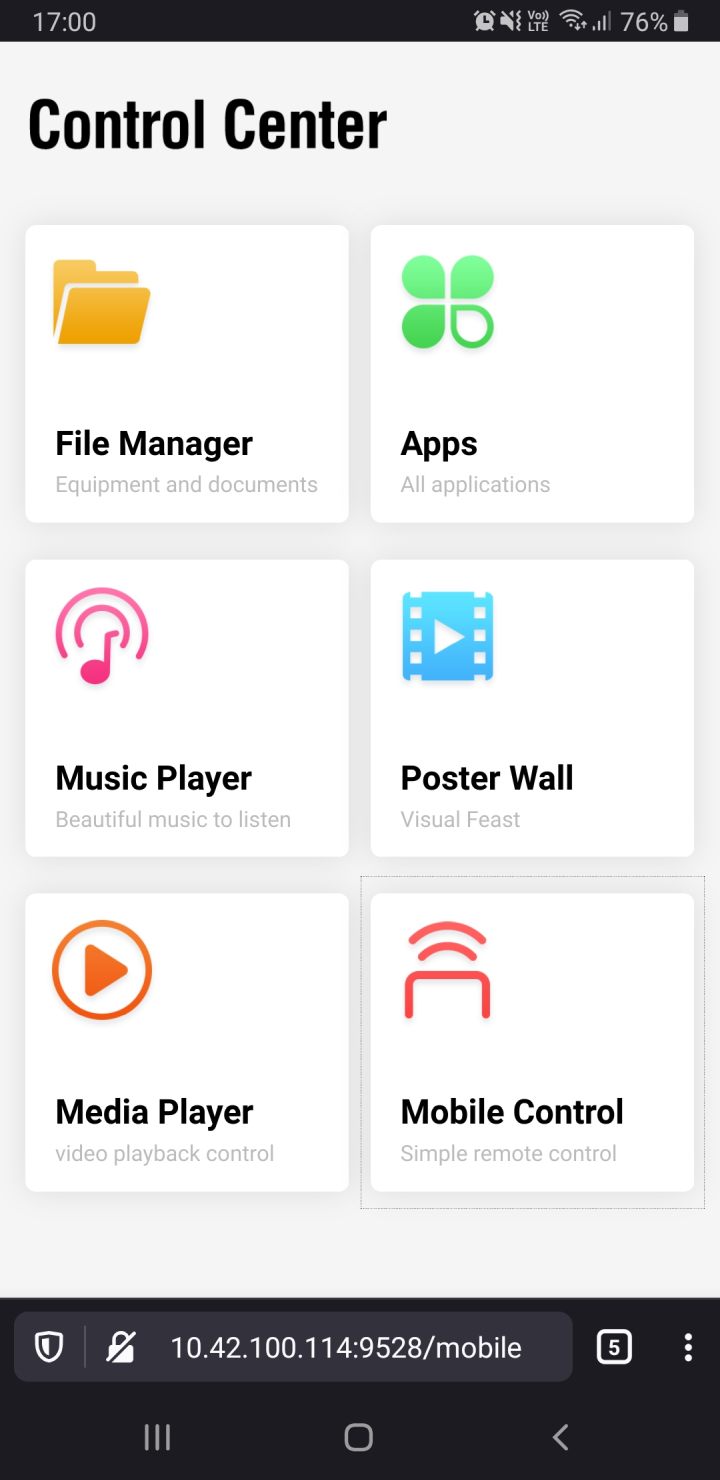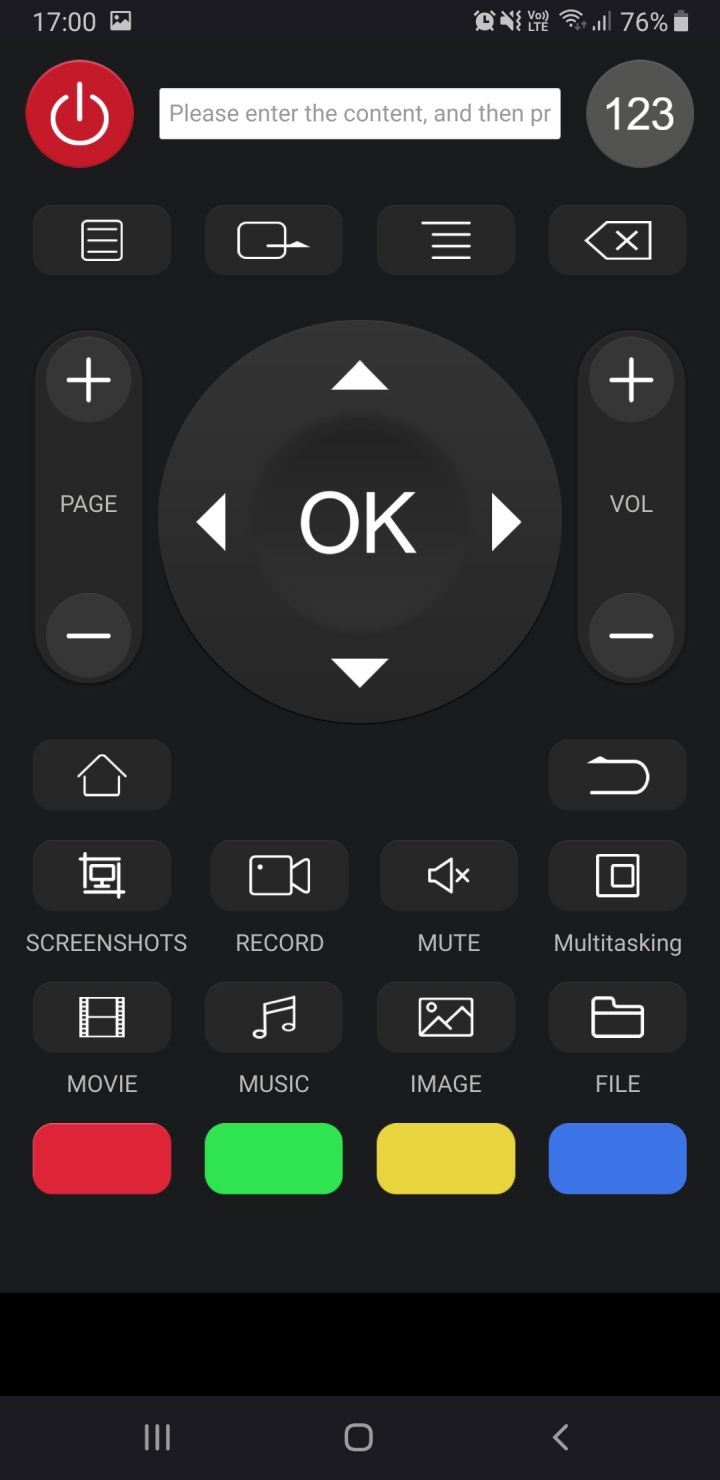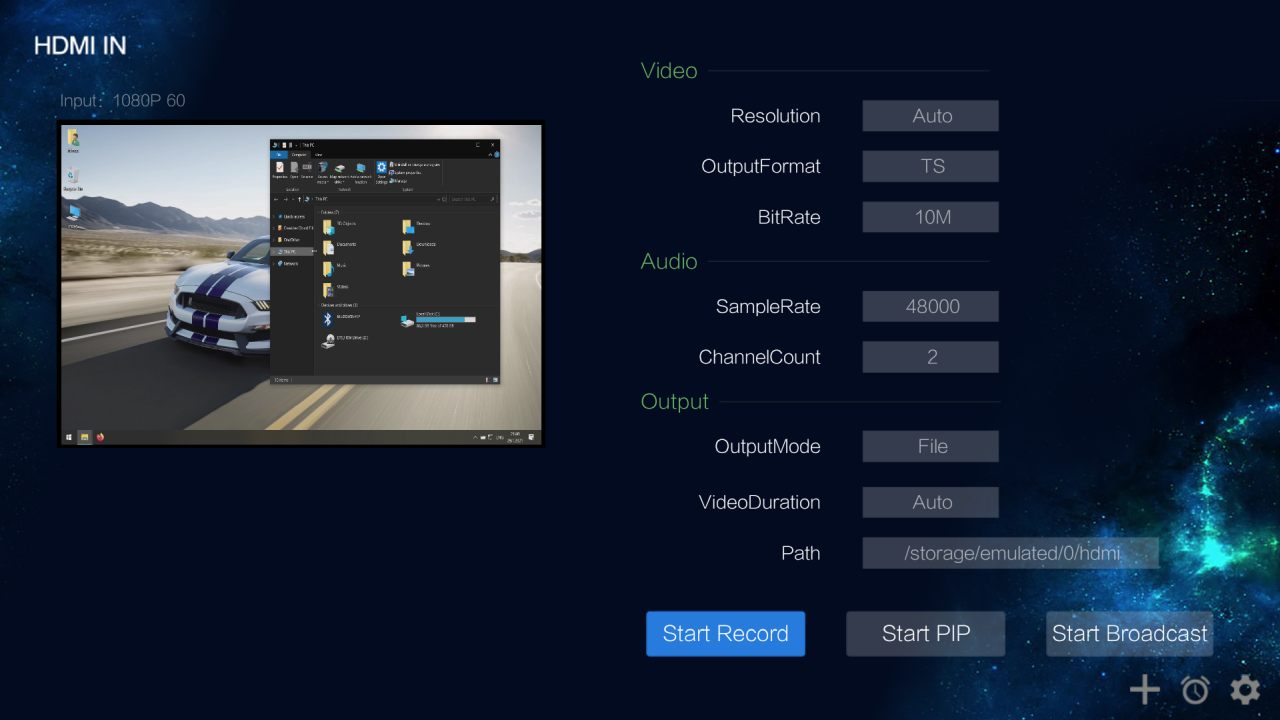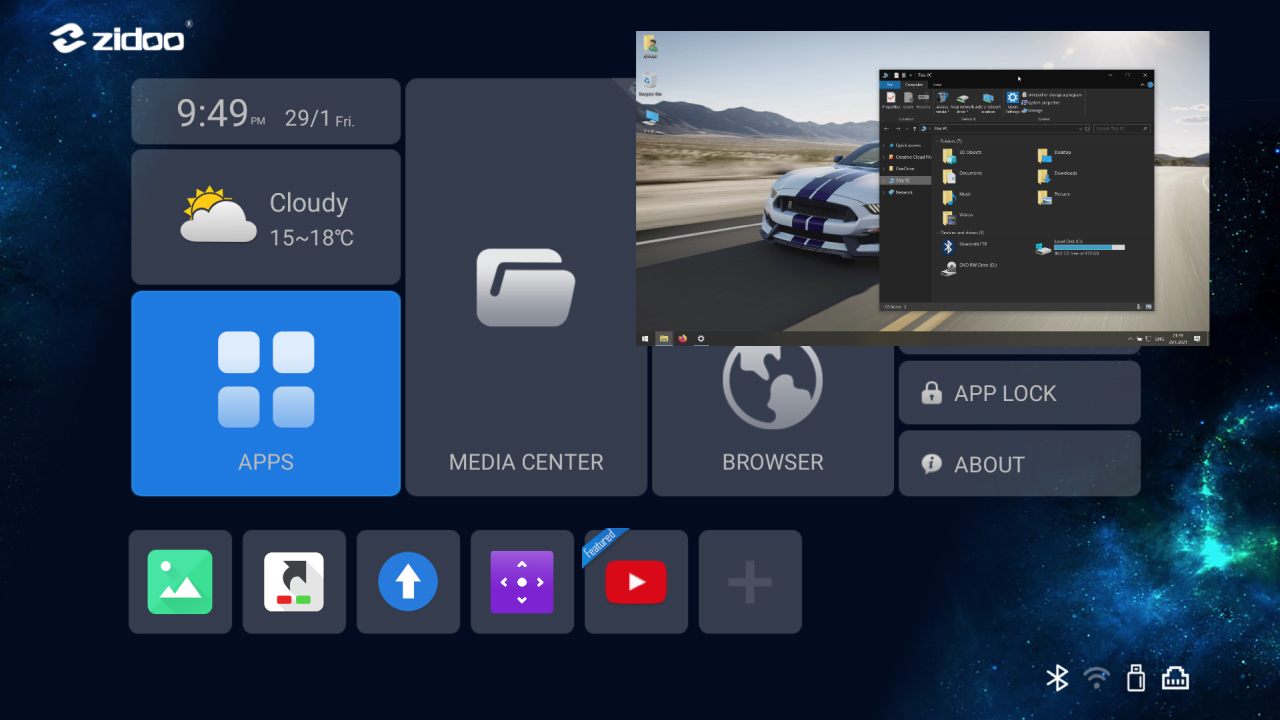Zidoo is a manufacturer of Android boxes from China, founded in 2014. They focus on the higher end of the market. They sell their boxes either directly to the end-users, or offer their services as OEM.
Zidoo Z9X is an Android box released in Q3 2020 as a successor to model Z9S. Z9X is currently the cheapest model from Zidoo, with price around 215 EUR / 230 USD, depending on where you are buying. It can be brought for example from Amazon.
I bought this box because I wanted to try its HDMI input port with Slideshow and while playing with it, I decided to make a review. First part of the review will introduce the box, cover its basic functionality and measure the performance, the following part will focus on its compatibility with Slideshow app.
Specification
- CPU: Realtek RTD1619DR SoC, six ARM Cortex-A55 cores (64 bit)
- GPU: ARM Mali-G51 MP3
- RAM: 2 GB DDR4
- Internal storage: 16 GB (about 10 GB is accessible for data)
- External storage: SATA 3.0 port with data + power (not eSATA!)
- HDMI output: HDMI 2.0a, supports up to 4K @ 60Hz, HDR, 12 bit colors
- HDMI input: HDMI 2.0, supports up to 4K @ 60 Hz
- Audio output: S/PDIF optical, 3.5 mm jack (HDMI output is also capable of carrying audio)
- Network connectivity: Gigabit LAN RJ45 port + WiFi 802.11b/g/n/ac with two non-removable external antennas
- USB: 2x USB 3.0, 2x USB 2.0
- Power supply: 12V/2A DC adapter
- Operating system: Android 9 (kernel version 4.9.119)
- Front display: monochrome, displaying current time or playing time
Unpacking
From the images, I expected the Z9X to be much larger than it actually was and I was pleasantly surprised by it’s compact size. The (probably) aluminium case looks very good, much better than the usual plastic cover on other boxes. On the other hand, there is something loose inside the remote control, which is making noise when I move it fast and it gives the remote control kind of cheap feeling.
Content of the package:
- Zidoo Z9X box
- Remote control (without batteries, 2× AAA necessary)
- HDMI cable (1.5 m)
- Power adapter
- SATA data + power cable for external HDD
- Manual in English and Chinese
First start
Plugging in the Z9X is really simple – plug in power, HDMI cable to monitor/TV, LAN cable, USB mouse and/or keyboard (optional, using remote control is also OK) and flip the power switch at the back of the box. After booting the first time, I was greeted with a couple of setup screens:
- Choosing UI language – the list of languages was pretty standard for Android
- Setup for HDMI overscan – you can scale the output to fit your TV
- Setting time zone – if you country doesn’t start with a letter in the first part of the alphabet, it takes some time to scroll down
- Network connection setup – if you have LAN cable plugged in, it will display just your IP address, if not, you can connect to a WiFi network.
- Setup of audio/video output modes – you can choose between Wizard mode (automatic configuration) and Expert mode (customize resolution, HDR mode, video frame rate and Audio output)
- Key definition – you can modify what does the keys on the remote control do during video playback
- Quick introduction of the home screen – basically simple where-to-find-what
Zidoo engineers apparently took some time to get the setup process right. It’s one of the most mature setup processes I encountered, it’s clearly focused on usage of the Z9X as a high-definition multimedia center in your living room.
You can always re-run the setup by launching the preinstalled app SetUpWizard.
Software
Operating system of the Z9X is Android 9. It’s a pity that device launched almost a year after Android 10 was released still has an older version, but nevertheless, it’s not a deal breaker. Zidoo packed its own Launcher (called ZIUI Cool), which displays nice tiles on the home screen. However, don’t expect much customizability from the Launcher, you can add shortcuts for apps, change wallpaper and that’s it.
The list of pre-installed apps is not big, it contains the basics you would expect from a multimedia box – internet browser, file browser (called Media Center for some reason), image viewer, video and music player. Google Play store was not installed, but Zidoo support team offered me a download link for a modified firmware including Google Play store app. I couldn’t find this modified firmware anywhere on their website, so it’s quite a strange situation that one has to ask the support team for a Google Play store app.
Z9X arrived not rooted and unlike older models from Zidoo, it’s not possible to root it yet, officially or via third party tools (I didn’t find a way how to do it). Based on the reply from the Zidoo support team, I am not sure whether official root is even planned for the future.
Firmware upgrade
I ordered the Z9X in the middle of January and it arrived with firmware version 6.0.66, built on 14 November 2020. At the time I was testing it, the newest firmware available was 6.0.90 from 31 December 2021, so naturally I decided to upgrade the firmware – according to the changelog, there have been many bug fixes in between these two versions.
Firmware upgrade can be performed using the preinstalled Update add. I first tried Online update directly from the device, but it just displayed “Your software is up to date”, even though there was a newer version available on Zidoo website. So I headed to the download section on Zidoo website and downloaded the upgrade ZIP package manually (the download speed varied a lot, between 50 KB/s and 2 MB/s). I copied the ZIP on a USB flash drive, inserted it into the Z9X and launched USB update through Update app. After that, the process was smooth, with one automatic reboot, it took about 5 minutes in total to complete.
Performance benchmark
Z9X is based on Realtek RTD1619DR processor with six Cortex-A55 cores and variable frequency between 500 and 1300 MHz. There is not much information publicly available about this chip, the specs aren’t even listed on Realtek website. According to the specification on Zidoo’s website, there should be 2 GB RAM, but all diagnostic apps reported only 1.5 GB RAM in total.
I benchmarked the performance with both Geekbench 4.4 (in order to compare the results with my previous tests of other devices) as well as AnTuTu 8.5.3. To be honest, I was expecting it to perform at least a little bit better. The results in Geekbench were actually lower than the Rockchip RK3288 released in 2014 (7 years ago!). In AnTuTu v8, Z9X got 71167 points in total, which is very similar to results of various Android boxes based on Amlogic S905X3 chip. This doesn’t look very good for Zidoo, as you can get boxes with S905X3 for less than quarter of the price of Z9X.
If you will use Z9X only for audio/video playback and occasional web browsing, it still has plenty of performance, you won’t notice any restrictions. But if you are looking for top raw performance or some mobile-gaming-on-your-TV, this box is not the right choice.
It is worth noting that Z9X is completely fanless and silent. Even during the benchmarks and high bitrate video playback, the casing was at most a little bit warm, so there is no need to worry about overheating.
Network and SATA performance
I had a look at the performance of network and storage interfaces of Zidoo Z9X.
I connected the wired network interface to a server using LAN cable, with the physical link speed 1 Gbit and ran iPerf3 network speed test, expecting speed a little bit under 1 Gbps. However, the measured speed during the 12 second window was 345 Mbps. Hang on, that sounds familiar…yes, Zidoo probably connected the Gigabit network card to USB 2.0 port internally, similar to what has been done on Raspberry Pi 3B+. So the device is connected to a gigabit network, but it’s limited by USB 2.0 interface, which has a theoretical maximum of 480 Mbps (the real speed is lower due to overhead).
I also measured the speed of WiFi interface, connected to an AC1200 router over a distance of 5 meter and a single wall. Z9X connected automatically to a 5 GHz network with a theoretical speed of 867 Mbps. The real speed measured by iPerf3 was 121 Mbps. I consider the speed quite good, you would never get such throughput from 2.4 GHz WiFi only, so Zidoo made a good choice by using dual band WiFi.
Z9X also features a SATA 3.0 port with data and power connector, but I am not sure about its practicality. In most cases, it would be much easier, safer and more quiet to connect an external 2.5″ HDD over USB 3.0 interface. The only usage I could think of was for a larger 3.5″ HDD, as the SATA power connector lets you power your 3.5″ HDD without need for a separate power adapter (which you would need for an external 3.5″ HDD connected via USB). I then measured the speed of sequential copy to a 1TB WD RE4 3.5″ HDD and got to 68 MB/s (~548 Mbps), although the HDD should easily handle over 100 MB/s. This time, I am not sure what slowed it down, but in the end, probably even 3.5″ HDD would be better off connected via USB 3.0 interface.
Media playback
The entry point for playing videos is app Home Theater 4.0. As a source, you can use internal storage, USB flash drive, HDD connected to SATA port, SBM network share or NFS network share.
I chose to connect SMB share from my NAS, the process was fairly easy and intuitive:
- Select SMB from the list of sources
- App will scan your local network and let you choose from the available SMB shares
- After selecting a particular share, it will prompt you for username and password
- You will select the folder on the share containing multimedia
- App will scan the folder for movies, somehow automatically recognizing most of the movies
- You can browse your videos, for each recognized movie you get a short description, trailer preview and rating from TMDb (not IMDb).
During video playback, you can select subtitles (even download them), change audio stream or choose aspect ratio. The number of settings in Home Theater app is really big, much higher than what you usually get on other devices. You can set even such details as filtering the word “the” at the start of the tile when sorting. One setting you will probably change after 10 minutes is turning off trailer audio – it can be quite annoying, as the trailer starts playing each time you check out details of a movie.
For navigating through the app, I suggest using the remote control packed with Z9X. I tried using a regular USB mouse for a couple of minutes, but the user interface is just not built for mouse control, many options are not accessible.
As an alternative for the remote control, Zidoo offers a simple web interface, which you can open on a smartphone connected to the same network. This web interface allows you to browse apps installed on the box, choose from previously scanned movies and it can also simulate remote control. It’s not as responsive as the physical remote control, but still very usable and you don’t need to install any special app. You can basically open it in any browser on your computer, laptop, tablet or smartphone.
However, what I consider one of the biggest issues with Zidoo Z9X, is the security of this web interface. You might be fooled that the web interface asks you to set a password the first time you open it, but in the background, it uses completely unprotected access (see https://www.zidoo.tv/Support/developer for list of all the commands). Remember the password you set up? Via single unprotected request, you can find out what the password is. Even when you never started Home Theater app, this background interface is still accessible. I tried raising an issue with the Zidoo support team about this, but they aren’t planning to fix it, as apparently nobody complained about it yet (no comment). Until this huge security problem is fixed, I suggest against connecting Zidoo Z9X to any network that is not 100% private. Otherwise, you might wonder why somebody else is controlling your Android box.
Supported video formats
In order to test the video decoding capability, I copied 26 videos with various codecs, resolution and bitrate to a 2.5″ external HDD, connected it to Z9X’s SATA port and tried playback using the native video player. I was pleasantly surprised with the results, the Z9X played smoothly almost everything I prepared. The only exceptions were videos encoded with AV1 (as expected, no hardware AV1 decoder), videos with resolution over 4K (as expected from the decoder specification) and videos with bitrate over 300 Mbps (6 times the BluRay quality, it may be near the limit of the HDD as well).
You can find all tested formats in the table below.
| Container | Video codec | Resolution | Frame rate | Bit rate | Result |
|---|---|---|---|---|---|
| WEBM | AV1 | 1280×720 | 25 FPS | 3 Mbps | “Can’t play video” |
| WEBM | AV1 | 1920×1080 | 30 FPS | 25 Mbps | “Can’t play video” |
| MKV | H.264 | 1920×1080 | 50 FPS | 0.3 Mbps | OK |
| MKV | H.264 | 1920×1080 | 60 FPS | 0.3 Mbps | OK |
| MKV | H.264 | 1920×1080 | 30 FPS | 5 Mbps | OK |
| MP4 | H.264 | 3840×2160 | 30 FPS | 12 Mbps | OK |
| MP4 | H.264 | 2048×858 | 24 FPS | 20 Mbps | OK |
| TS | H.264 | 3840×2160 | 25 FPS | 36 Mbps | OK |
| MP4 | H.264 | 4800×2400 | 60 FPS | 38 Mbps | “Can’t play video” |
| TS | H.264 | 1920×1080 | 24 FPS | 78 Mbps | OK |
| MKV | H.264 | 3840×2160 | 30 FPS | 157 Mbps | OK |
| MKV | H.264 | 3840×2160 | 30 FPS | 195 Mbps | OK |
| MKV | H.265 10bit | 7680×3840 | 24 FPS | 15 Mbps | “Can’t play video” |
| MKV | H.265 10bit | 3840×2160 | 60 FPS | 18 Mbps | OK |
| TS | H.265 10bit | 3840×2160 | 30 FPS | 50 Mbps | OK |
| TS | H.265 10bit | 3840×2160 | 60 FPS | 61 Mbps | OK |
| MKV | H.265 10bit | 3840×2160 | 30 FPS | 156 Mbps | OK |
| MKV | H.265 10bit | 3840×2160 | 30 FPS | 195 Mbps | OK |
| MKV | H.265 10bit | 3840×2160 | 30 FPS | 293 Mbps | Mostly ok, some drops at the beginning and end |
| MKV | H.265 10bit | 3840×2160 | 30 FPS | 391 Mbps | Little bit jerky |
| MKV | H.265 10bit | 3840×2160 | 24 FPS | 450 Mbps | Black screen, no playback |
| TS | MPEG2 | 1920×1080 | 25 FPS | 35 Mbps | OK |
| TS | MPEG2 | 1920×1080 | 30 FPS | 39 Mbps | OK |
| MKV | VC1 | 1920×1080 | 24 FPS | 14 Mbps | OK |
| WEBM | VP9 | 1920×1080 | 30 FPS | 25 Mbps | OK |
| MKV | VP9 10bit | 3840×1620 | 24 FPS | 13 Mbps | OK |
Although Z9X is capable of decoding and displaying video in true 4K resolution, the internal framebuffer is fixed to 1920 × 1080 pixels, meaning the user interface will be always rendered in Full HD resolution, even if your monitor or TV reports 4K input signal.
HDMI input and picture-in-picture (PiP)
Probably the most special and uncommon feature in Z9X is an HDMI input port. You can use the HDMI port on your computer, laptop or set-top box as a video source and after connecting it to the HDMI input port on Z9X, you can view, record or stream the picture directly from Z9X.
The entry point for HDMI input is preinstalled app called HDMI IN. It immediately shows you current preview from the input, together with multiple options. If you click on Start PIP and exit the app, the input picture will move to a movable and resizable pop-up window on the top of the screen. You can then start a completely different app and still have the content of HDMI input on the side of the screen thanks to this picture-in-picture feature.
For recording, maximum supported resolution is 1080p with bitrate 10 Mbps. It can be used as a quick way to record content from another device, for example from a set-top box missing recording feature. The quality of the resulting video file is quite good, but don’t expect 4K BluRay quality, as it is limited by the resolution and bitrate.
HDMI input accepts resolutions up to 4K and it works best with input aspect ratio 16:9 (e.g. resolution 1920 × 1080 px). Different aspect ratio causes displaying black bars on the sides of the picture.
Conclusion
Zidoo Z9X is an interesting Android box suitable for your living room. In combination with a network storage or an HDD with movies, it can act as a trouble-free multimedia center, with easy yet thorough setup and many features just working out of the box.
However, if you are planning to use Z9X for anything else, things start to look less bright. Accessing Google Play store requires installing different firmware via USB flash drive, unprotected remote access is a big no in a commercial world and the performance (CPU, LAN, SATA…) could be better for the price.
In the second part of the review, I will install Slideshow on Zidoo Z9X and focus on its usage as a digital signage device.
- Small, good looking case
- Good video decoding capabilities
- Home Theater app with network storage mounting and movie scanning
- Support for HDR and audio passthrough
- HDMI input port - unique feature
- Unprotected remote access - huge security issue
- Mediocre performance
- User interface is limited to Full HD even on 4K display
- Installing Google Play store requires flashing new firmware
- Gigabit LAN port and SATA 3.0 port can't achieve full speeds