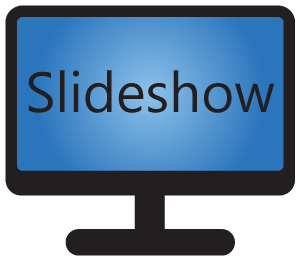It is possible to assign various actions to pressing different keys on a USB keyboard connected to the Android device or on a remote control (if the particular Android device has one). This way it is possible to fully customize remote control for interactively controlling playback in Slideshow.
Keyboard shortcuts can be modified via the web interface – menu Settings – Key mapping. You can backup and restore the modified shortcuts using XML configuration backup (section Key mapping).
If you want to disable these keyboard shortcuts altogether, click on menu Setting – Device settings and check “Disable keyboard”.
Default keyboard shortcuts
| Key | Function |
| A | Show software settings Can be also opened from on-screen menu – Basic settings |
| B | Beep (test for speakers) |
| D | Show display settings (Android settings) |
| F | Toggle fullscreen layout (switches the main zone to whole screen), works only if there is more than one zone in the current screen layout |
| H F SPACE | Show help Can be also opened from on-screen menu – Help |
| I | Show information about the device Can be also opened from on-screen menu – Device information |
| L | Swap screen layout horizontally or vertically, works only if there is more than one zone in the current screen layout |
| R | Reload the application (close & reopen) |
| S | Show WiFi settings (Android settings) |
| W | Show advanced settings, which is basically the same as web interface Can be also opened from on-screen menu – Advanced settings |
| Arrow right BACKSPACE FORWARD | Show next content / file |
| Arrow left BACKWARDS | Show previous content / file (works only if displaying files sorted alphabetically) |
| Arrow up | Press and hold: pause the playlist (or video) in the main zone for the duration of hold |
| PAUSE PLAY | Pause or resume the playlist (or video) in the main zone |
| PAGE UP | Change the length of currently shown content to 1 second longer |
| PAGE DOWN | Change the length of currently shown content to 1 second shorter |
| DELETE | Delete currently shown file (use carefully) |
| ENTER MENU | Open the on-screen menu Can be also opened by swiping from the left side of the screen |
| Numbers 0 – 9 F10, F11, F12 | Changes the current playlist in the main zone to the one with this number, valid for numbers 0 to 12 (playlist numbers can be set through web interface – menu Playlists – Edit playlist) |
| Volume keys | Works as expected – volume up, volume down, mute |