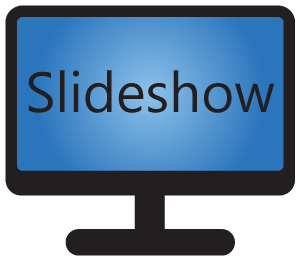Logs
While running, Slideshow is writing information about changes and problems into log files saved in the device’s internal memory. You can view these log files via web interface, menu Information – Logs. There are entries with timestamp and description of what Slideshow was doing or details of a problem.
As a default, the log file with the newest entries is displayed. If you want to view older files, pick an Archive file at the top of the page. Total size of log files is limited, so they don’t take up too much space in the storage. Old log files are deleted automatically.
Bug report
Via Slideshow’s web interface, menu Information – Bug report or via on-screen menu, item Bug Report, you can submit a bug report which will be sent directly to Slideshow’s developers. Together with each bug report, logs, configuration and device details are sent as well, in order to gather as many details about the problem as possible (see privacy policy for more details).
After receiving the bug report, we will carefully review it within a few days and reply to the email address provided. Please check your spam folder if you don’t receive a reply from us within 5 days.
If you encounter any problem with Slideshow app, sending a bug report is the preferred way of reporting a problem to us, as we can directly see what settings and configuration you used when the problem occured.
Remove application data
If you would like to delete all application data and configuration, two steps are necessary:
- Uninstall Slideshow application from Android operating system
- Delete folder “slideshow” from the internal storage of your device